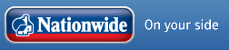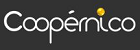Microsoft Windows 7 ended support in January 2020. What this means to MS Windows users like myself is that your computer will be increasing at risk as it is no longer patched for security vulnerabilities by Microsoft. 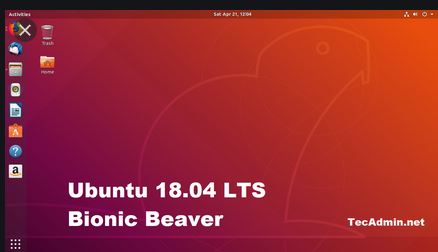
Burying your head in the sand is not an option. However if you are using an island configuration which never has to connect to other computers or the internet you can carry on as you are.
The other two options are to upgrade to Windows 10 or move to another operating system such as Linux.
I have been looking into Ubuntu Linux from Canonical. Their latest desktop version is 18.04 which you can download here.
If you have older machines with 32 bit operating systems you will have to use another distribution of Linux , as Canonical, the owners of Ubuntu only support 64 bit cpus (central processing units) . Linux itself dropped support for 32 bit cpus in 2012.
I haven't tested any of these as yet but here are a couple of 32 bit distributions.
Ubuntu Linux 18.04 LTS (aka Bionic Beaver :))
This is what I have been testing. You can download the .iso file from (link)here and create a bootable USB or DVD with it. You will also need the Rufus program to burn the .iso. Full instructions can be found here:
Why Ubuntu Linux 18.04 LTS?
- The LTS (Long Term Support) for starters. This means the operating system is supported for 5 years by Canonical so you will receive security patches. 18.04 LTS will be supported for 5 years until April 2023.
- The Snap App installer ensures you download software that has been tested and checked for malware by the developers.
- The GNOME 3 desktop is delightful to use.
The results
I am quite impressed. It picked up and installed the drivers for my network card and wireless worked straight away so I was able to connect to the internet and print to my HP 2600 printer without having to anything.
The only major drawback was there was no storage i.e persistence.. Any programs installed and changes made were lost once you turned the computer off.
Installing Linux with Persistence on a USB stick
The Rufus v3.8 has the ability to create a bootable usb version of linux on a USB drive. See image below. However this does not work for Ubuntu 18.04.4 There is some bug that has not been fixed apparently. (Mosty, 2020).
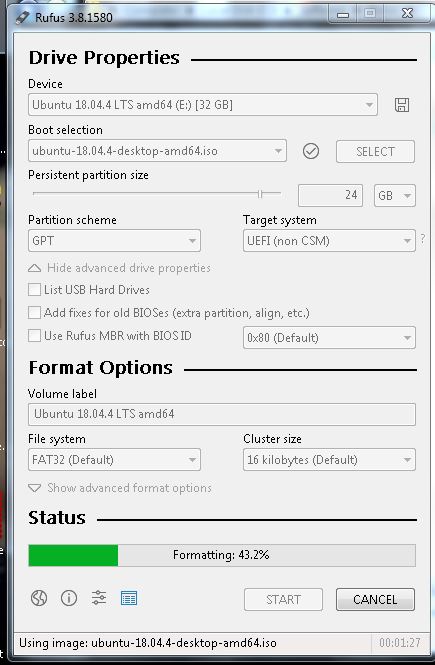
I found this article on Foss Linux (Adel, 2019) and had a go using the Gparted application on the bootable Ubuntu USB created from the .iso image. You need another spare USB drive on which to install Ubuntu with persistence if you are booting Ubuntu from a USB drive rather than a DVD.
After using the Gparted app. to delete all partitions on the target USB, I began the installation.
(imag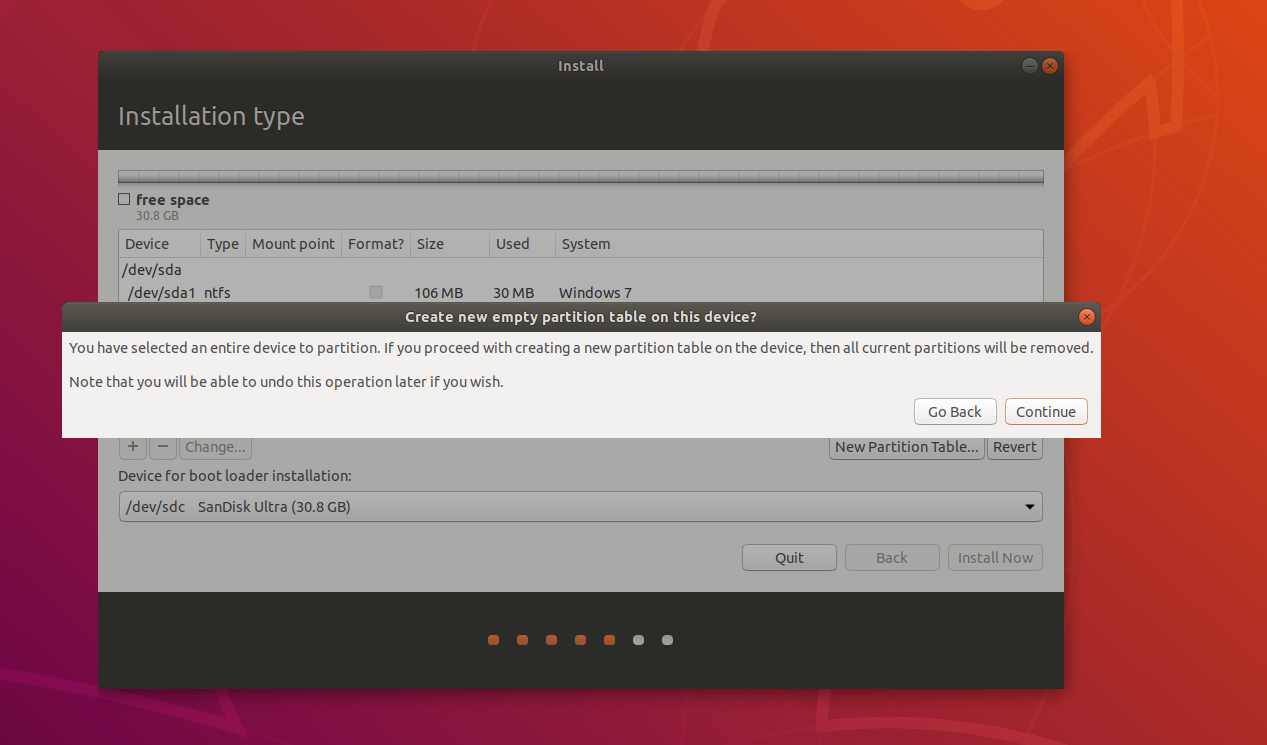 e)
e)
I selected Normal installation and Something else as recommend by the article.
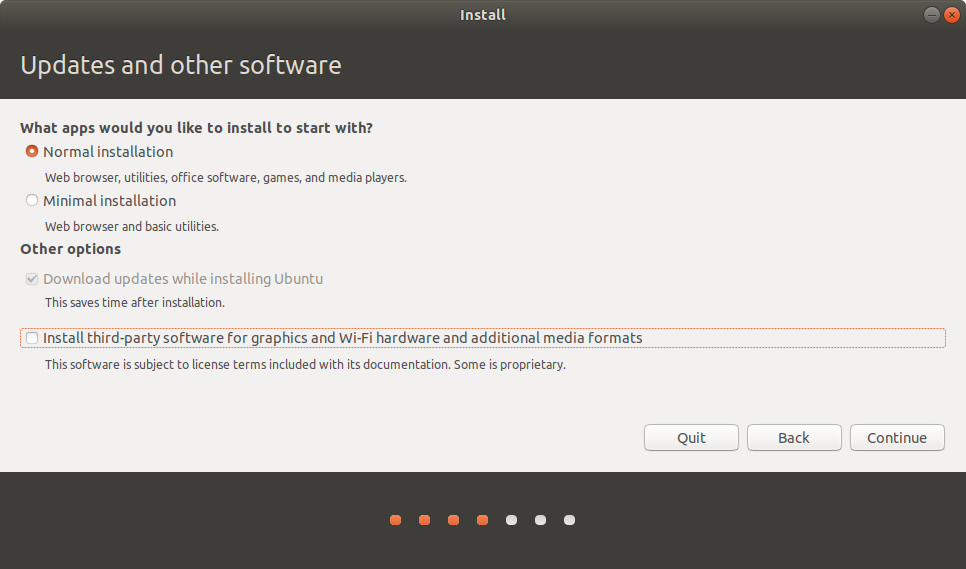 (2
(2 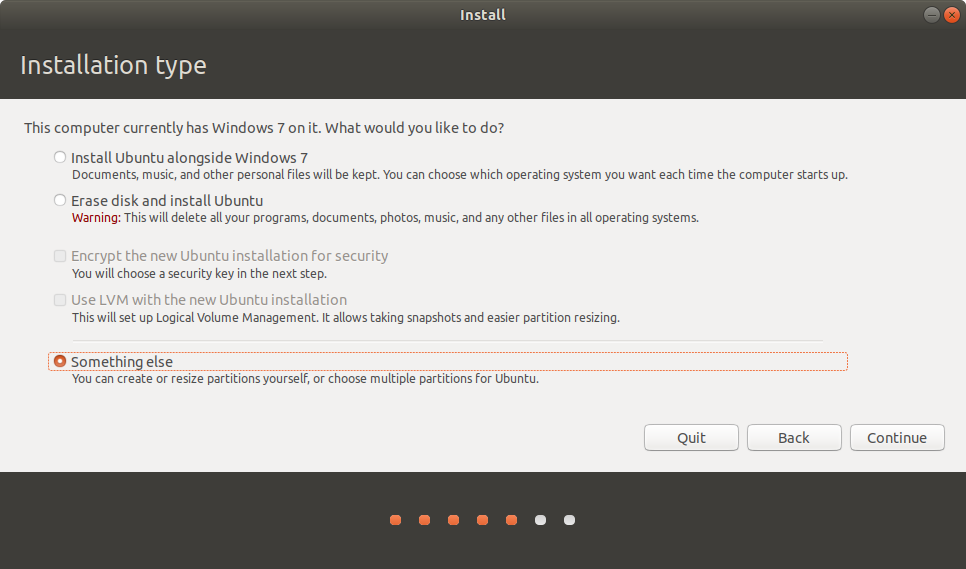 images)
images)
Select the drive to partition. Also make sure the correct drive is selected in âDevice for boot Menuâ at the bottom.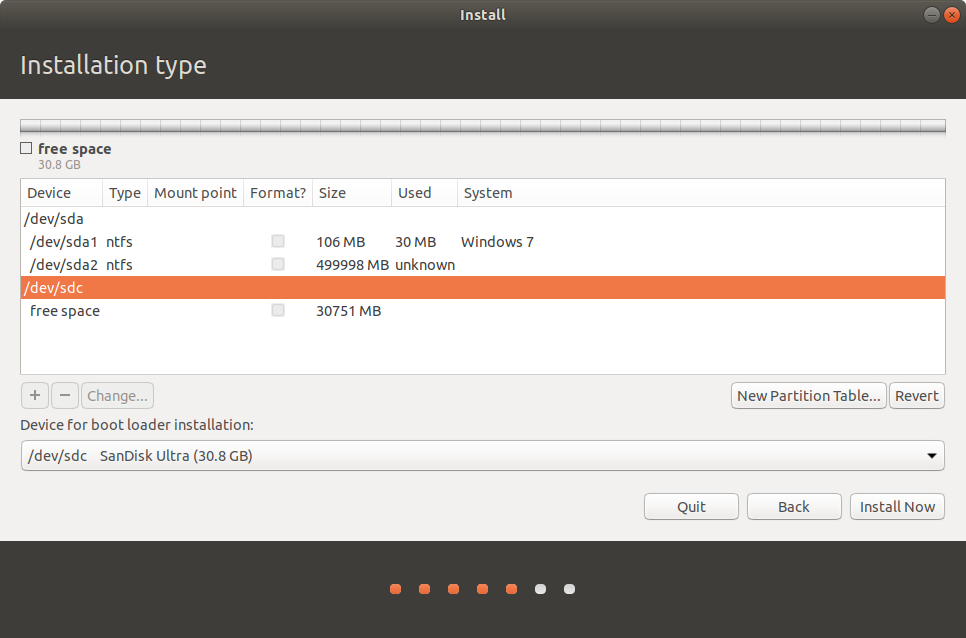
I partitioned the drive with a FAT32, where the installation goes. You can give the mount point any name. This is a Primary partition. This should be a minimum size of 5.3 Gigabytes.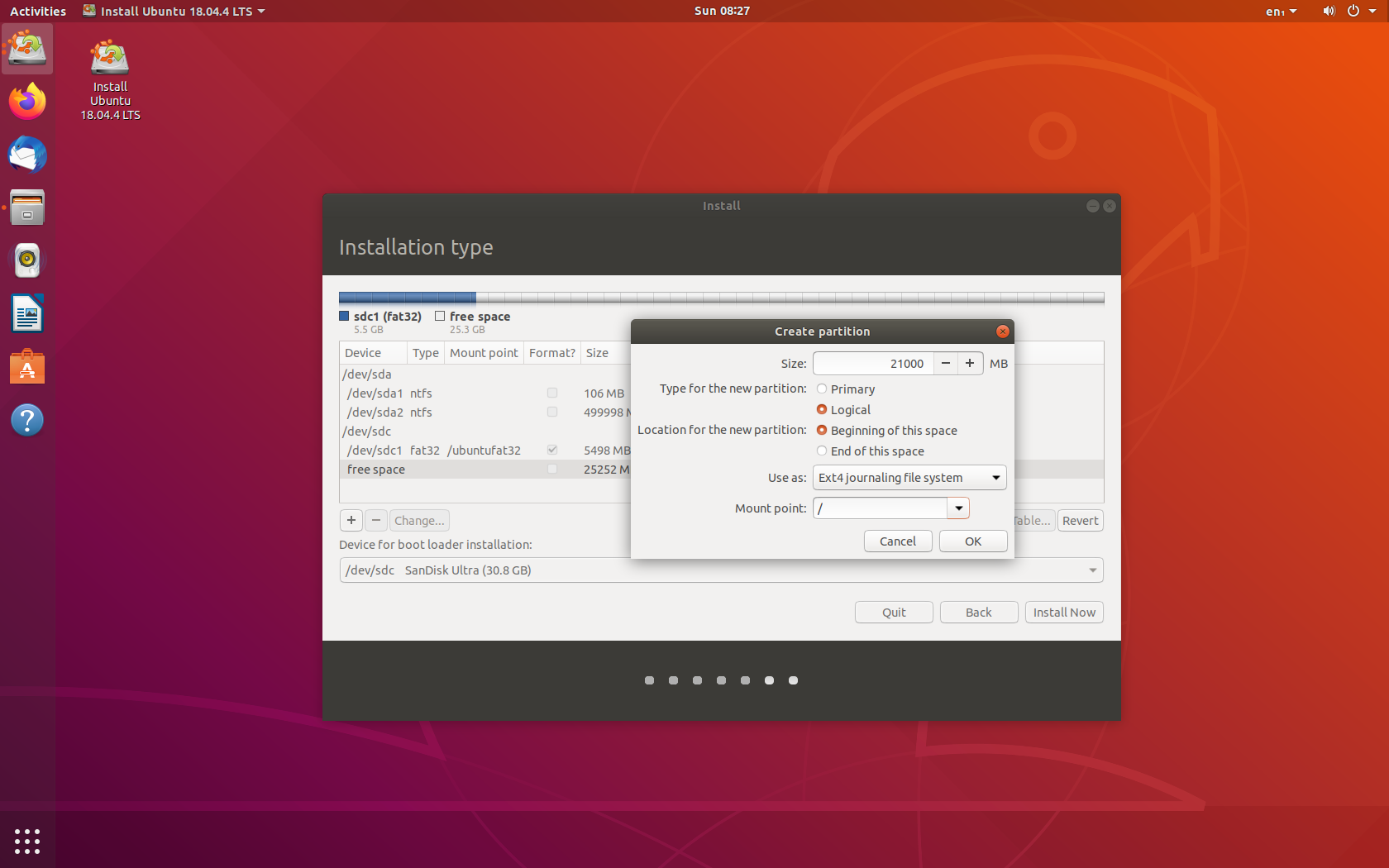
I next created a logical drive with a ext4 journaling partition (â / â mount point) and a swap file partition.
The swap file partition should be a minimum of 4.096 Gigabytes.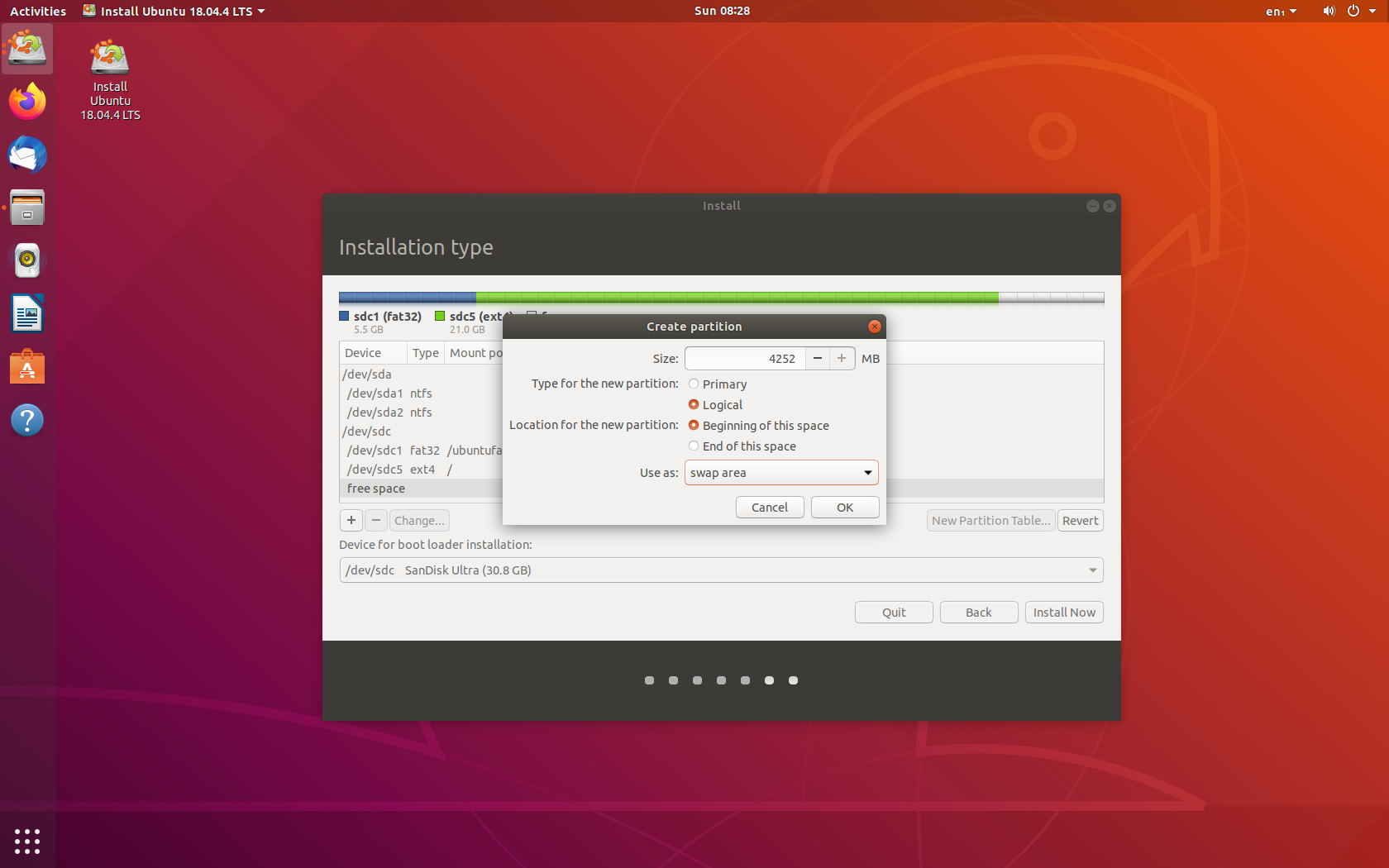
The ext4 journaling partition is what gives the installation the capability of persistence. I found you can't see the FAT32 partition by default. 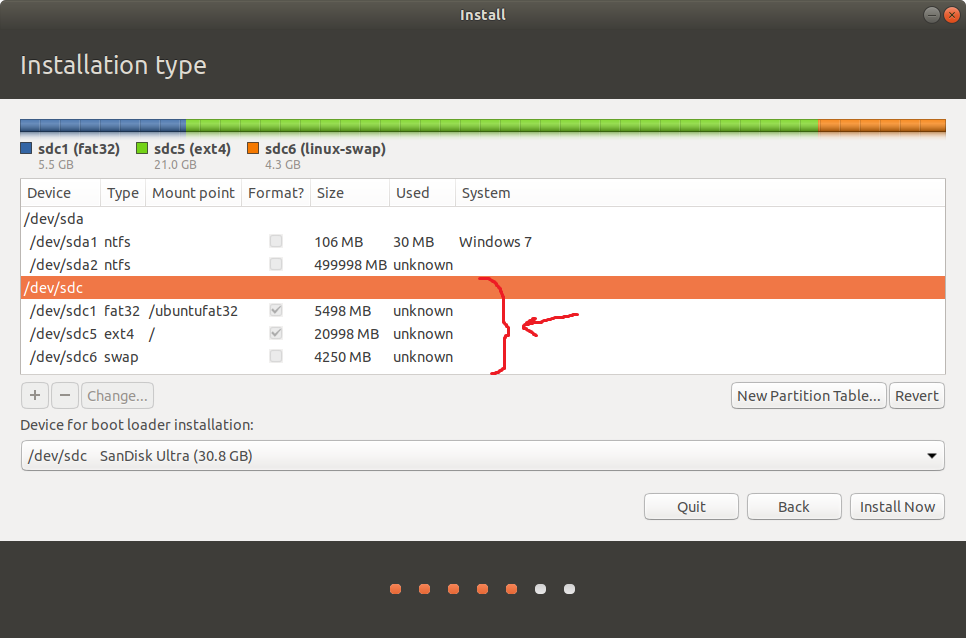
The Gparted application doesn't seem to get installed by default when you install Ubuntu.
You can setup Live Patch to keep you secure once you boot up,
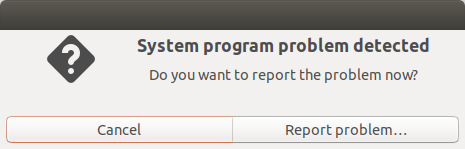
and install Apps with the Ubuntu Snap-in Application Manager.

All in all I am happy with Ubuntu 18.04 and am getting to grips with finding my way around this new operating system ð
Note: THe FAT32 on which the Ubuntu OS is installed is not visible with File Manager even as Administrator 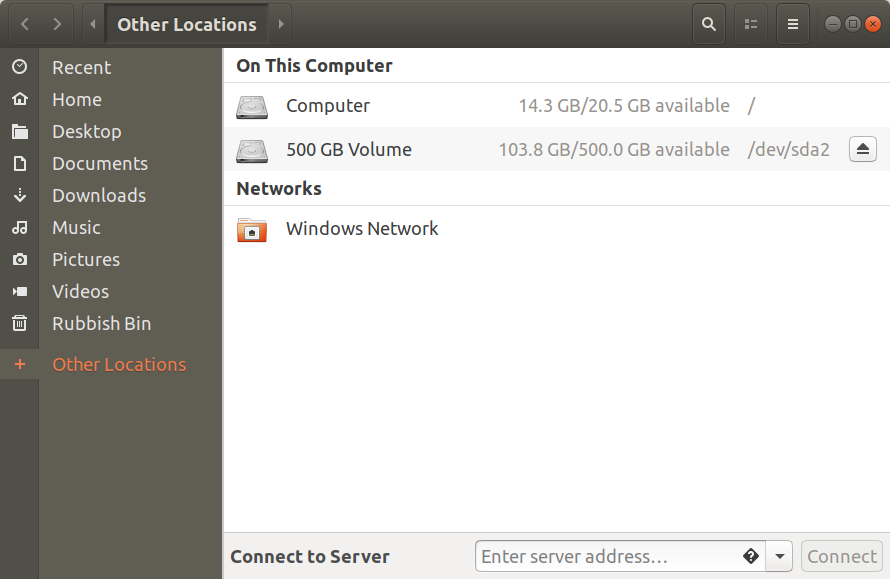
Sources:
H. Edel 2019, https://www.fosslinux.com/10212/how-to-install-a-complete-ubuntu-on-a-usb-flash-drive.htm
Foss, 2020 https://itsfoss.com/lightweight-linux-beginners/
Ubuntu Desktop , 2020 https://ubuntu.com/download/desktop
 English
English  Portuguese
Portuguese